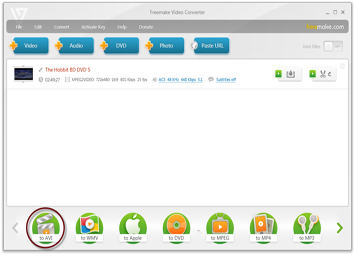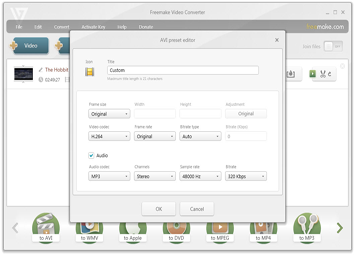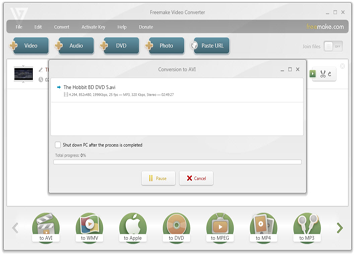English
How to Rip a DVD Free
Looking how to rip a DVD free? Get Freemake to rip DVDs to Windows PC.
✔ Back up your DVD collection to dozens of offered video formats super-fast.
✔ Keep subtitles & the original quality to save disc files into another format.
✔ Extract & digitize any DVD movies to watch on PC, Mac, iPhone, iPad, Android, etc.
Click here ⇩⇩⇩ Try ⭐ the best alternative to Handbrake & VLC to rip a DVD!
Free Download ✔ Back up your DVD collection to dozens of offered video formats super-fast.
✔ Keep subtitles & the original quality to save disc files into another format.
✔ Extract & digitize any DVD movies to watch on PC, Mac, iPhone, iPad, Android, etc.
Click here ⇩⇩⇩ Try ⭐ the best alternative to Handbrake & VLC to rip a DVD!